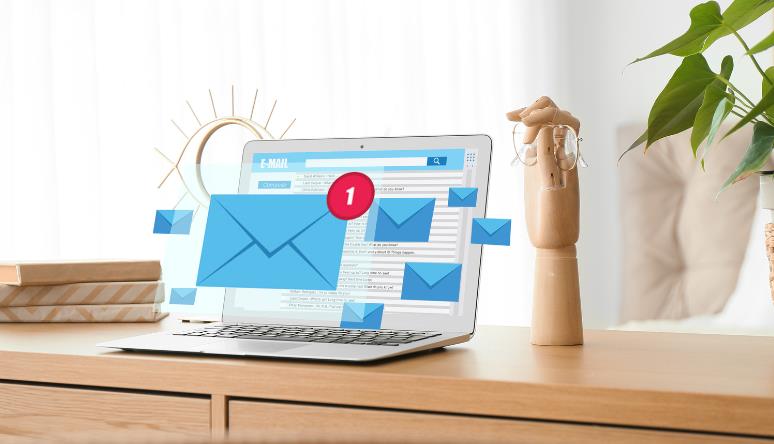Have you missed any emails in Outlook? Don’t worry. In a very busy and hectic schedule, you may miss important emails, or sometimes you may postpone those emails to read for a particular time. For those people, the unread email option in Outlook will be the best option for reading missed emails.
Even if you are using Outlook in a desktop app or outlook web app or in your mobile phone you can easily access the unread emails. If you are confused about how to find that option and read those pending emails, don’t skip this blog.
What are the unread emails in Outlook?
The unread emails in Outlook are the emails that are not opened by the user. In the inbox, the unread emails will be seen with bold letters and opened messages without bold. These emails will be mixed with all opened emails and may feel difficult to sort out and read. So Outlook has the option to filter the unread emails for easy access and to not miss any emails. This feature is available to the outlooks on the web as well as on your phone.
How to Find Unread Emails in Outlook?
For professional purposes, you may opt your system to check the emails. If you are using Outlook on your system or laptop, follow these steps.
- Go to the Outlook web by typing outlook.com. You will see a sign in option if you are not logged in on the web previously. Otherwise it directly opens the Outlook.
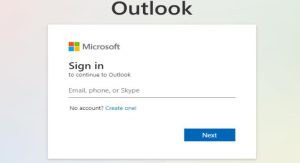
- On the left side of the page, you can see a list of inbox, draft, archive..etc. If you are not able to see the lists, tap the three lines on the top left of the page. Then the lists will appear. Now click on the ‘Inbox’ from the list, you will get to see the emails you received.
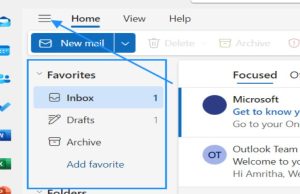
- The mails with bold headings are unread messages and others are read ones. If you have only 2 or 3 messages in your inbox, you don’t have to filter it.. But if your inbox is filled with the messages that you are reading and not, you can filter this.
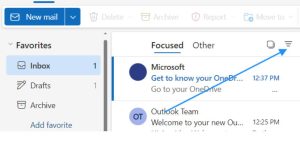
- By selecting the inbox, choose a filter that is shown as three horizontal lines. By clicking it, you will be able to see a list and choose unread from this option.
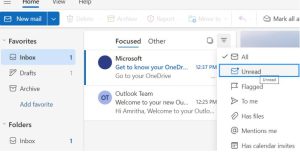
By doing this, you can easily access the unread messages without scrolling down and checking all emails in the inbox.
How do you find unread emails in Outlook on mobile?
Finding emails in Outlook on the mobile phone is pretty much easier than on the web. If you are using Outlook on your mobile phone, it will be helpful to read emails at the moment it is received and is easy to carry. To read the unread emails by filtering, follow these steps.
- Install the Outlook application from the Play Store or App Store and log in with your username and password. Then, you will get to see the inbox page.If you can’t get the inbox, tap on the round icon at the left top of the phone and select the inbox from the list.
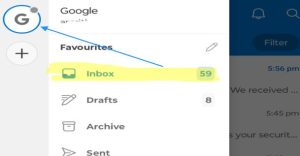
- You will get to see a list of emails and those with bold letters are unread and others are opened messages. To filter the unread messages only, select the ‘Filter’ option on the right top of the page, just below the bell and search icon.
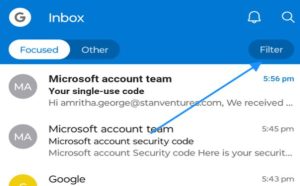
- Select the Unread option, and you can find the unread messages list for reading.
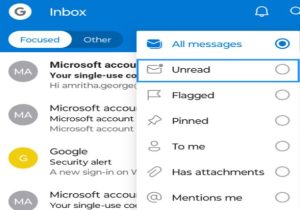
How do you Mark Emails as Read and Unread in the Inbox?
On the web, place the mouse on the particular email and three icons will appear. Select the message icon to mark as read or unread the email.
In the phone, long click the specific email and select the three dots on the right side top and select Mark as Read or Mark as Unread option.
Mark as unread option can be helpful to read again any important messages that is already opened. Mark as read option can be useful to mark unwanted and spam messages that you don’t like to read.
Also Read: How To Pin An email In Outlook